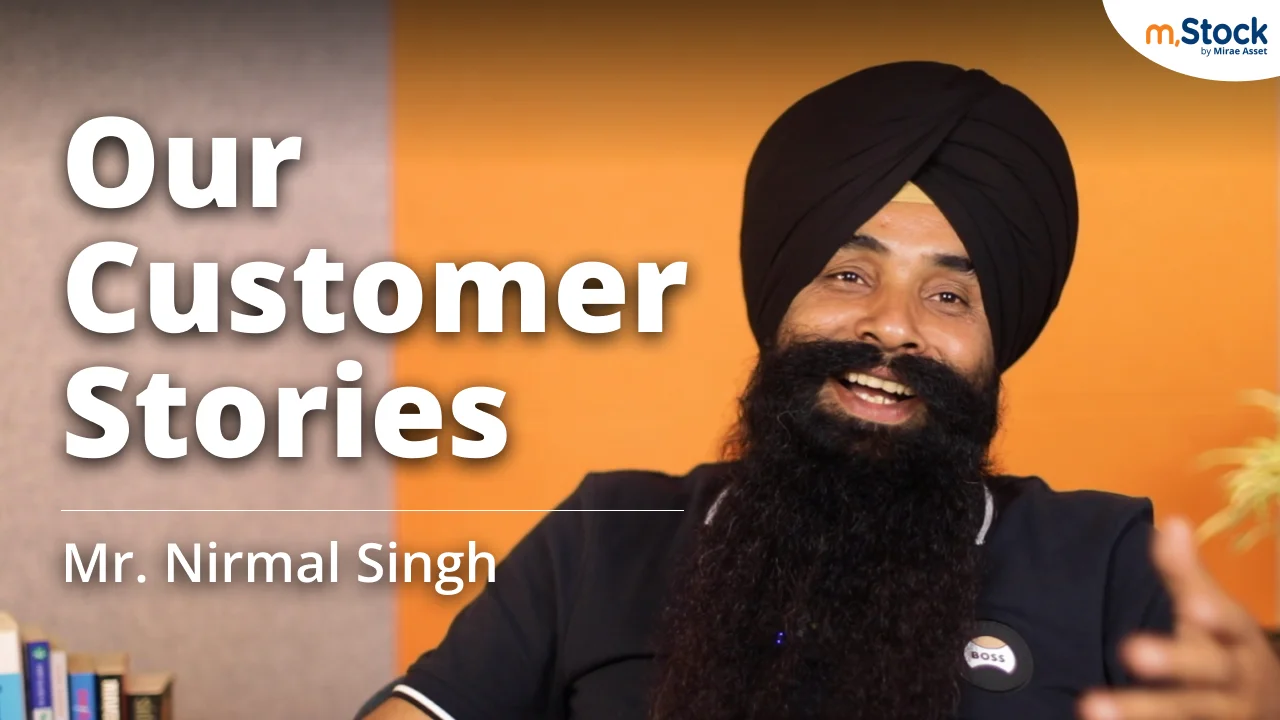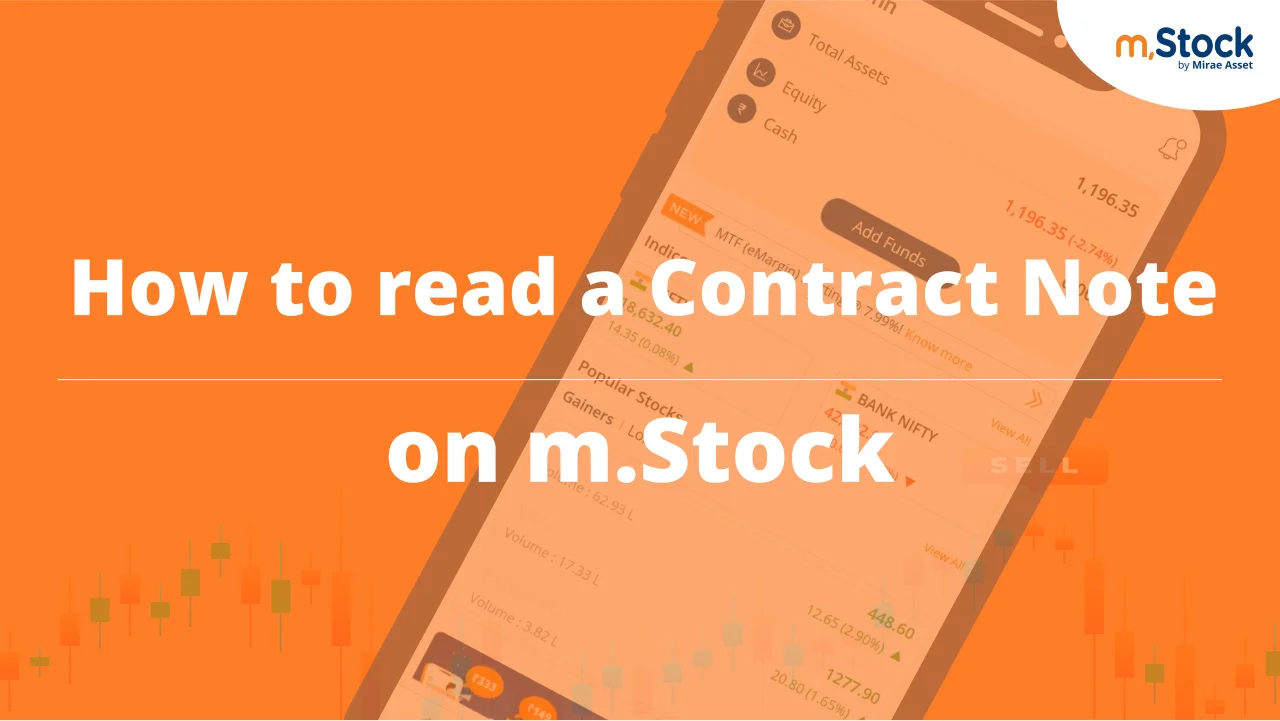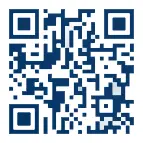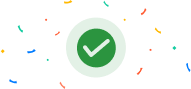m.Stock App Guide for Superior Trading
Mira is here to help to guide you on to keeping tabs of your watchlists, personal funds performances to checking stock details and more.
This app tour sheds light on some basic and main features of the m.Stock app to familiarize you to the concept of trading with an ease. With Mira’s assistance be rest assured and have a seamless trading experience.
INTRODUCTION
Thanks for giving me the permission for this quick tour of m.Stock. My name is Mira. I will be covering the most important unique features. Be rest assured that this will be worth your time.
HOME PAGE
This is your home screen here, you can get access to a whole lot of information. You can view your overall portfolio, key Indian and global indices, overall market trend FII or DII data and real time news.
Feature: Pre-designed Index Baskets
We also provide the feature of tracking market trends, where you can easily track the overall market gainers, losers, stocks with active volume and value. Not only this, you will also be able to track the market across time horizons in a single click, where you will be able to see the index, gainers and losers over months and years.
We have also brought to you at industry first feature of pre-designed index baskets. With this feature, you can now invest into the index of your choice in just one click. All you have to do is select the index that you want to invest in decide the amount of investment and click to invest done. This will help you invest in all the stocks of the desired index in just one click.
WATCHLIST
Let's look at the watchlist page now. This page helps you track your favorite stocks and contracts to seven pre-created watchlist. You can add up to 50 stocks and contracts to each watchlist to view key trading data and take action, just tap on stock or contracs to rename a watchlist long press the watchlist tab. For re-arranging a watchlist, select the desired stock or contract then hold and drag. To delete a stock just tap on the delete icon. To sort the stock list, click on the sorting icon on the top and sort it by name LTP and change percentage.
SEARCH OPTION
Did you know, you can also use voice search to find individual and contracts. You can search for any stock or contract directly from the watchlist or use the search option from the bottom bar menu. You can perform technical analysis with multiple tools, studies and indicators using the charts. Get to know the stock or contract related important data pertaining to open high, close volume, ATP, etc.
Additionally, you can track open interest for futures and options as well. Through the performance option, you will be able to track the historical returns generated and using the moving averages make an informed decision to buy or sell. The pivot levels help you monitor the key resistance and supports levels. These are key price points from which the stocks might turn around. You can also view the fundamental stab to get a snapshot of crucial data points, like book value, PE ratio, etc. These are important data points and will come handy while you are making any investment or trading decision to instantly add stocks to your watchlist or set a price alert, click on the above icons.
PORTFOLIO
Now visit the portfolio page to view all your holdings with us. Across all asset classes, track your overall portfolio, using the consolidated summary feature and get an overview of the overall and days profit or loss on a daily basis across all asset classes. Visit the equity or mutual fund tab to track the individual stock and scheme related details.
In case you want to sell your holding, then here are the steps that you need to follow:
Step 1: Click on where verify holdings.
Step 2: Select the check box against the holding you wish to sell, mention the quantity for selling and verify for proceeding ahead.
Step 3: Enter the T-pin and the OTP received on your mobile number and authorize the transaction and done.
Now you can sell your desired holdings. This authentication is valid for one day.
REPORTS
Go to the report speech to see your fund summary, ledger, trade history and contract notes. The fund summary report will help you track utilized and unutilized margin for trading. Use the ledger section to monitor each transaction and keep track of every rupee spent.
Select the trade history section to know your historical trading activity, including specific price and quantity of your orders. Visit the contract notes section to download your contract notes across segments.
FUNDS TRANSFER
We have made the funds transfer to and from your bank account, very easy, safe, and quick. All you need to do is click on adD funds and choose either net banking or UPI as your payment option.
We would recommend that you go for UPI as it is free. With net banking, a small payment partner fee will be applicable. For UPI all you need to do is provide your UPI ID and approve the payment from the UPI enabled app and then you are done. The funds will reflect in your account immediately.
ONE CLICK ORDER PAGE
We now reach the most important page of our app. The one click order page here we provide an excellent feature of pre-filling the price and order form by just clicking on any price from the market depth section. You do not need to manually add the price, click on invest for delivery trades and on day trade for intraday trades. Invest is when you purchase stocks and hold them for the long term while day trade is when you transact to come out of the position within the same trading day, enter the limit price to trade when your order reaches a specific price or click at market to buy or sell at market price. Use the advanced order options such as stop loss limit, or stop loss market where you will have to specify a trigger price at which you want to please either limit or market order to limit your losses. This will limit your losses in case stock price movement does not go as per the plan.
We also have the option for you to please a cover order which can be placed using the D-trade option. This order option will help you minimize the losses against your open positions. Tap on aftermarket order to place an order for the next trading day.
ORDER PLACEMENT
Click on orders to view all your pending and executed orders to the right. You can choose positions to check your open as well as closed positions. This includes all intraday, as well as carry forward positions, select the option of buy more to add any additional positions. Click on sell to square off the existing positions. Use the convert button to convert an existing position from day trade to invest and vice versa.
Closing Statement
You can also track real time MTM, mark to market and booked profit or loss from top of the position screen.
I hope you enjoyed the tool. This video is saved in the profile tab for you to view again.
Recommended Videos
Power your investments with our smart trading platforms