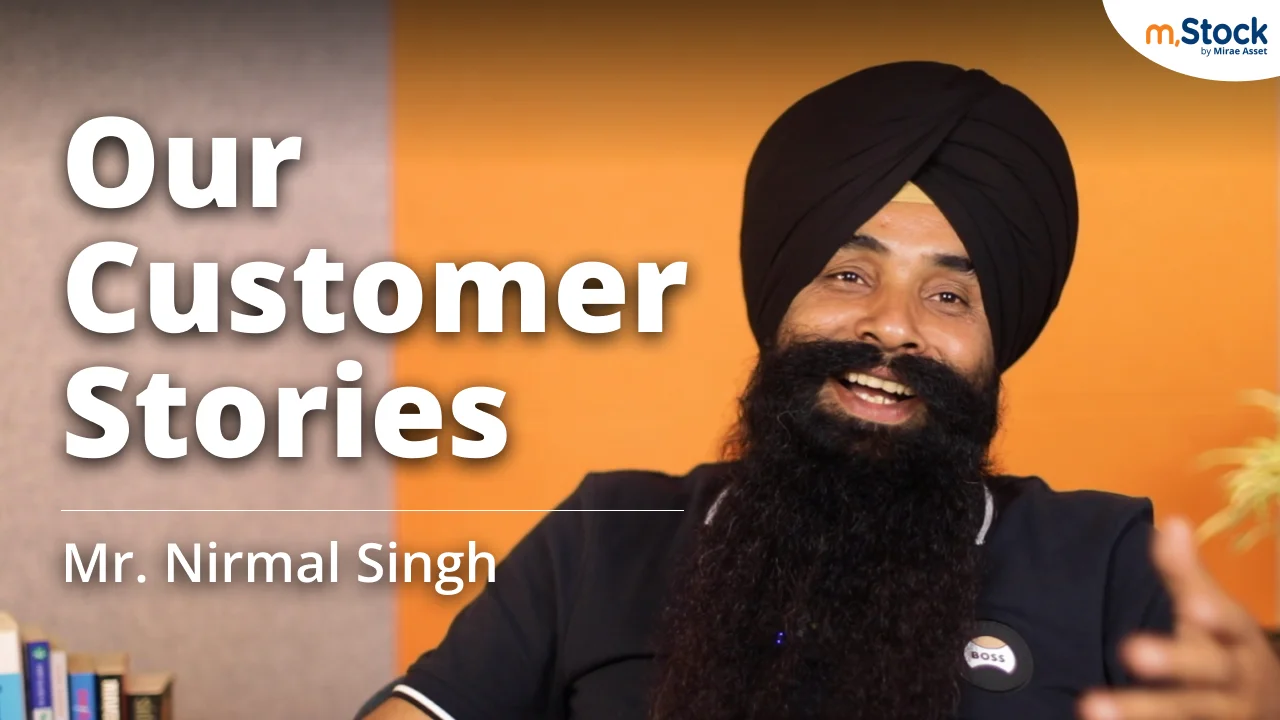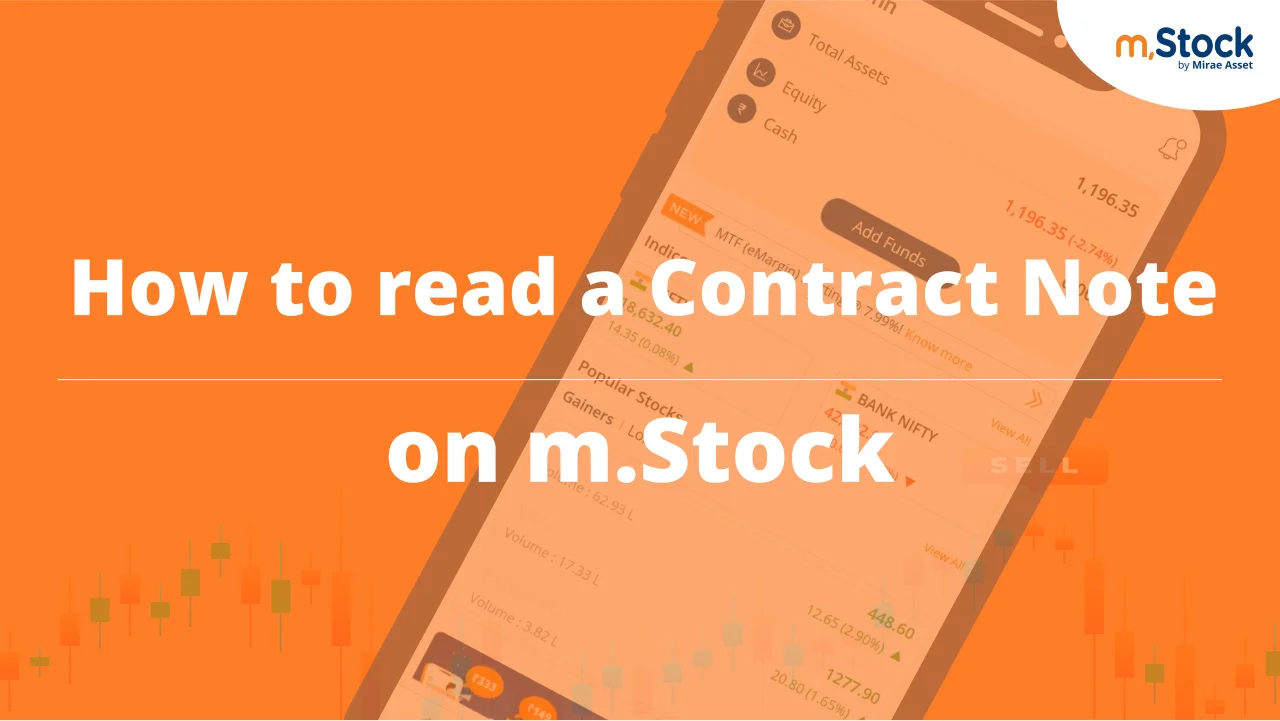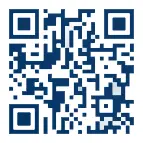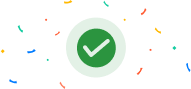Take a Tour of m.Stock Platform
With a simple, intuitive interface, m.Stock trading platform has everything you’ll need to trade better and faster.
In this video, we’ll take you through the entire platform including the home page, watchlist, types of orders and various trading tools at your disposal. You will also learn how to leverage our funding products like MTF (eMargin) and Margin Pledge to invest big in the stock market.
To complete the tour, we will also cover basics like how to transfer funds, track your positions, generate reports and more.
Hi, I’m Mira, your voice assistant and together, we’ll explore m.stock’s trading platforms. We’ll cover important aspects like fund transfers, order placements, tracking, reports, and learn about our leveraged products. Let’s begin.
The first step is to Login to m.Stock app or web using your login credentials. This is your home page from where you can monitor everything. For your convenience, we have provided quick access points to Portfolio, Watchlist, Orders, and Positions.
To start with, you can search for stocks and contracts using our global search button or use our voice feature. Right next to it is the notification centre, where you get important updates like market opening, closing, stock highlights, IPO updates etc.
Next up is your investment summary which includes total assets, equity, and cash. You can tap on it to get a detailed view of your investments.
Now to start your investment journey, click on the ‘add funds’ button which will take you to the fund transfer page
Here you have the option to add funds via UPI and Netbanking. We recommend UPI since it’s faster and free. You can also withdraw funds and under transactions tab, you can see your historical pay in and payout details.
Just below the home page you can track Indian indices popular stocks and global indices. Click on the view all button to get detailed information on each of these. And don’t miss out on the FII/DII data showing net flows in the cash segment.
Now let’s explore each of the quick access points, starting with portfolio. Here, you can see your total assets, overall profits, day’s profit/loss and percentage allocation for each section like Equity,. There’s also the cash section, which shows available cash balance. Click on any of these for detailed holding information.
The next tab is watchlist. For your convenience, we’ve given you 7 pre-defined watchlists . You can add up to 50 stocks or contracts in each watchlist – an industry first!
Once you’ve added a stock or contract to the watchlist you can directly place buy and sell orders by tapping on it. If you click on the details tab, you can get basic details like Open, High, Low, Close, Volume etc. You can also view live option chain on stocks and indices across expiries.
Option chain includes details like strike prices, ask, bid, open interest, change in open interest and more. Additionally, you have access to various types of charts like candlesticks, Renko, Kagi and you can add indicators like Bollinger bands, Moving Averages, RSI (Relative Strength Index) and more. Once you have set your indicators, you can save your chart layout for future use. Did you know, you can view 8 charts simultaneously on the app! Isn’t that great?!
Another interesting data point here is the Market Depth section, where you get upfront bid and ask price, orders, and quantity. We’ve also given you details of current month, next month and far month F&O contracts of the stock.
To help you make informed decision, we’ve also given you advanced data points like pivot levels, performance, moving averages and stock fundamentals like PE ratio, EPS, Book value etc.
Now let’s come to the most important part, orders. If you haven’t placed any orders, then click on the ‘place order’ button and search for a stock. For example, say you want to buy Reliance Industries Ltd. Click on it to view stock details , chart, buy, sell button and you also have the option to create a GTT order. GTT order stands for Good till Triggered which means you can place an order with validity of up to 1 year.
Once you click on the buy button, you’ll land on the order placement window. Here you have three options under product type:
- INVEST, choose this if you want to place delivery orders
- For intraday, choose DAY TRADE
- The third product type eMargin is a special facility where you get up to 80% funding at attractive interest rates!
Assuming you want to place an intraday order, then select DAY TRADE, enter quantity and price. You can also buy directly at market price or choose the price from any one of the best five available bids.
Click on the show more option, you can choose from stop-loss limit or stop-loss market. You can also place advanced orders like cover order and After Market Order. Before placing the order, we’ll show you margin required and available margin, so in case of a shortfall, click on the add funds button and then place your buy order.
For selling a stock, you must first verify it for security reasons using the eDIS facility. For this, visit the portfolio section and under equity, click on Verify Holdings button, which will redirect you to the CDSL page. Enter TPIN and verify using OTP. Once validated, you can sell your holdings by tapping on the sell button.
Apart from DAYTRADE and INVEST, you can also place MTF (eMargin) orders from the order placement window.
eMargin is a leverage-based delivery product where you get up to 80% funding in 700+ stocks at attractive interest rates and enjoy unlimited holding period!
Here’s how it works, Say you want to buy 100 stocks of Reliance Industries Ltd. trading at ₹2,600.The total buying value is ₹2.60 Lakh. With eMargin, you can take this position with just ₹65,870 which which means you pay 20% while we fund the remaining 80%.
Remember, eMargin facility is only available in RMS-approved stocks click on eMargin, enter quantity, price, and click on buy. You will then be redirected to the CDSL page, where you need to enter OTP and verify the transaction to pre-pledge your stocks. Once verified, your eMargin order will get placed directly.
All your buy, sell and eMargin orders can be tracked through positions tab on the homepage.
Positions section is divided into two parts – All and eMargin. Under All, you can track all your positions including Futures & Options, across asset classes. eMargin tab will only show eMargin positions. You can also track your total P&L, Realised and Unrealised P&L here.
From this tab, you can do three things:
- Add to your existing positions
- Square-off your positions and
- Convert positions from invest to daytrade and vice-a-versa.
Throughout the app , you will see our dedicated onscreen help consisting of FAQS and videos, using which you can find answers to your queries.
Now let’s talk about Menu where you can access and update your profile, reports, view pricing plan, activate segments, reports, markets, real-time news, apply for IPOs, create baskets, set alerts, and access our dedicated help section. Let’s take you through them one by one.
In the menu, click on your name or the edit icon, and your profile section loads. Here you can view your account details and even modify profile details if required. If you have not activated your F&O yet, you can do so by clicking on ‘segment activation’ button.
We recommend you shift your existing portfolio to m.Stock so you don’t end up paying double the AMC. If you’ve already transferred your portfolio, then you can update your original purchase price by clicking on ‘Update prices’ button.
Next up in the Menu are reports like fund summary, Next up in the Menu are reports like fund summary, which gives you a break-up of total available funds across parameters like used margins, opening balance, fund transferred during the day etc.
Under ledger, you can access ledger postings against your transactions. eMargin transactions can be separately tracked via eMargin ledger. Then there’s P&L and Tax P&L report, Trade history, contract note and Pledge/Unpledge report.
Through the pledge/unpledge report, you can access our Margin Pledge Facility. You can also access this from fund transfer and equity portfolio sections.
What is Margin Pledge? Let us explain. Margin Pledge Iis a product where you get margins against your pledged holdings at attractive rate plus you can hold your positions for an unlimited period. Say you want to buy 10 lots of Nifty Jan Futures. The total margin required for this trade will be ₹15 lakhs (approx). You have ₹5 lakh in cash but are facing a shortfall for the balance. But you do hold 500 shares of Reliance Industries valued at ₹13 lakhs. You can pledge these and assuming 80% funding, we will give you ₹10 lakhs. You can use this margin to buy 10 lots of Nifty Jan Futures.
To pledge your holdings, access Pledge for Margin through any of the four access points. On the pledge screen, you can see all your holdings which are approved by RMS for pledging. Say you want to pledge Reliance, then select the stock, and enter pledge quantity. Automatically margin value will get calculated basis the funding percentage.
Next click on the pledge button, which will redirect you to the CDSL page. Enter the 6-digit OTP and verify your pledge transaction. On successful verification, you will be redirected to our reports section where you can check the status against your pledge request.
On the next trading day, you can track the margin received in the fund summary report, under ‘Margin against equity pledged’.
In case you want to unpledge your holdings, you can visit unpledge page next to the pledge screen, select stock to be unpledged, enter quantity and click on the unpledge button. Stocks will be unpledged on the next trading day.
Going back to the menu section, you’ll find IPOs, which you can invest in just 1 click! On the IPO page, you will see all ongoing, upcoming, and closed IPOs. Click on ‘apply’ button, enter the bid quantity, price, make payment, and apply! Post applying, you can check your application status from the IPO order book.
In tools, we have introduced basket orders where you can execute multi-leg strategies at one go. An industry-first, you can create up to 25 baskets with 20 stocks in each basket. You can also set alerts for your favourite stocks.
And yes, let’s not forget about the help section, which has been built to help resolve your queries. You can find dedicated FAQs, explainer videos, you can also raise queries plus track the status of all your queries in a centralised location in help section.
This completes our tour of m.Stock trading platform. We cannot wait for you to explore the tools and features and make the most of your investment journey! If you found this helpful, give us a big thumbs up and subscribe to our channel for more such videos.
Recommended Videos
Power your investments with our smart trading platforms